

Supernova gives you the freedom to completely customize how your documentation looks using exporters. You can select from pre-existing documentation exporters in the exporter store, or create your own to exactly reflect the needs of your team.
The documentation editor comes with a default documentation exporter already installed, so you can get started quickly. You can optionally clone this exporter and make changes to it in order to customize it for your brand.
Install a documentation exporter
Pre-existing public documentation exporters can be found in the exporter store in the Code Integration section.
You can filter the store to show only documentation exporters by clicking on the Documentation filter in the left menu. Alternatively, you can click on any Documentation tab, or type it into the search bar.
To install a documentation exporter:
- Navigate to the Code Integration section
- Click on the Store tab
- Locate the documentation exporter you would like to install
- Click Install
It will now appear in your list of installed exporters, and is ready to apply to your documentation
Select an active exporter
To use this exporter for your documentation, you must select it as the Active Exporter.
- In the documentation editor, click the settings icon (top right corner)
- Select from the list of installed exporters which exporter you would like to use for your documentation
- Publish your documentation to see the exporter take effect
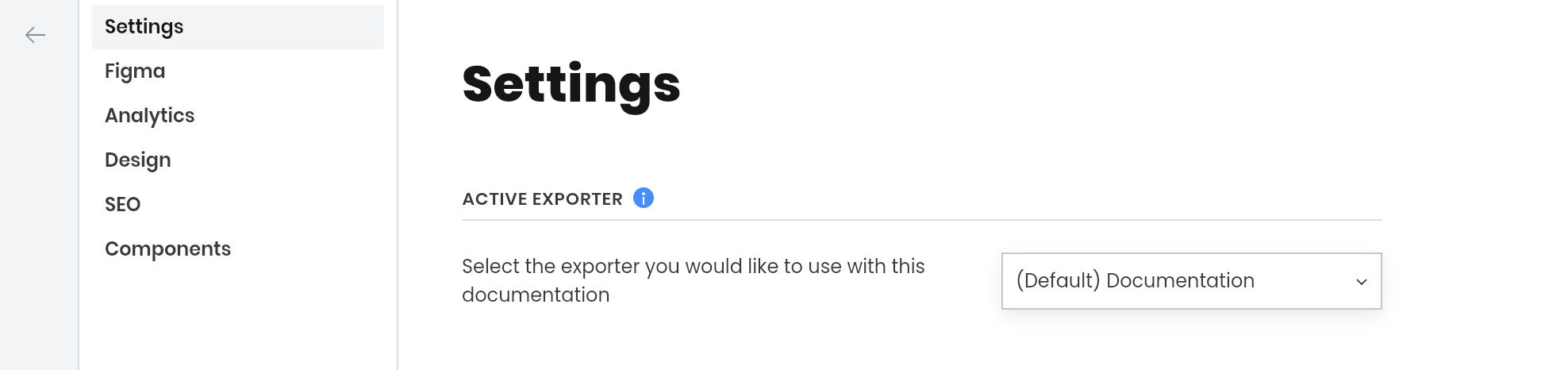

Default documentation exporter