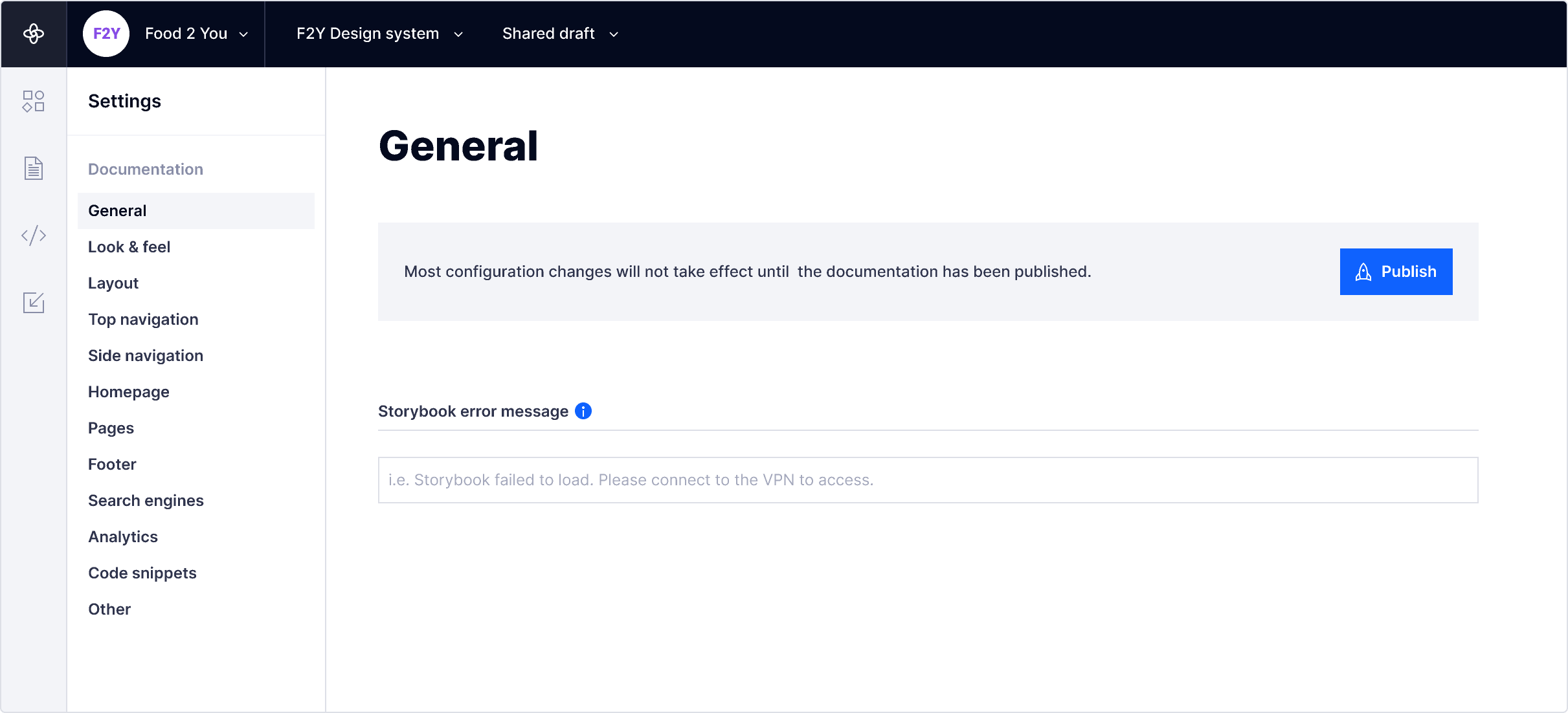Embed a Storybook URL
Display content from a Storybook URL. This URL can be public, private, or behind a VPN. You must be logged in with Storybook before it will show up in the documentation.
- Select Storybook from the block menu
- Enter the URL of a Storybook story and click Embed
- The story will be displayed — click on the block to open the story in a new window
- You can optionally resize the container vertically by using the resize handle (accessible on hover)
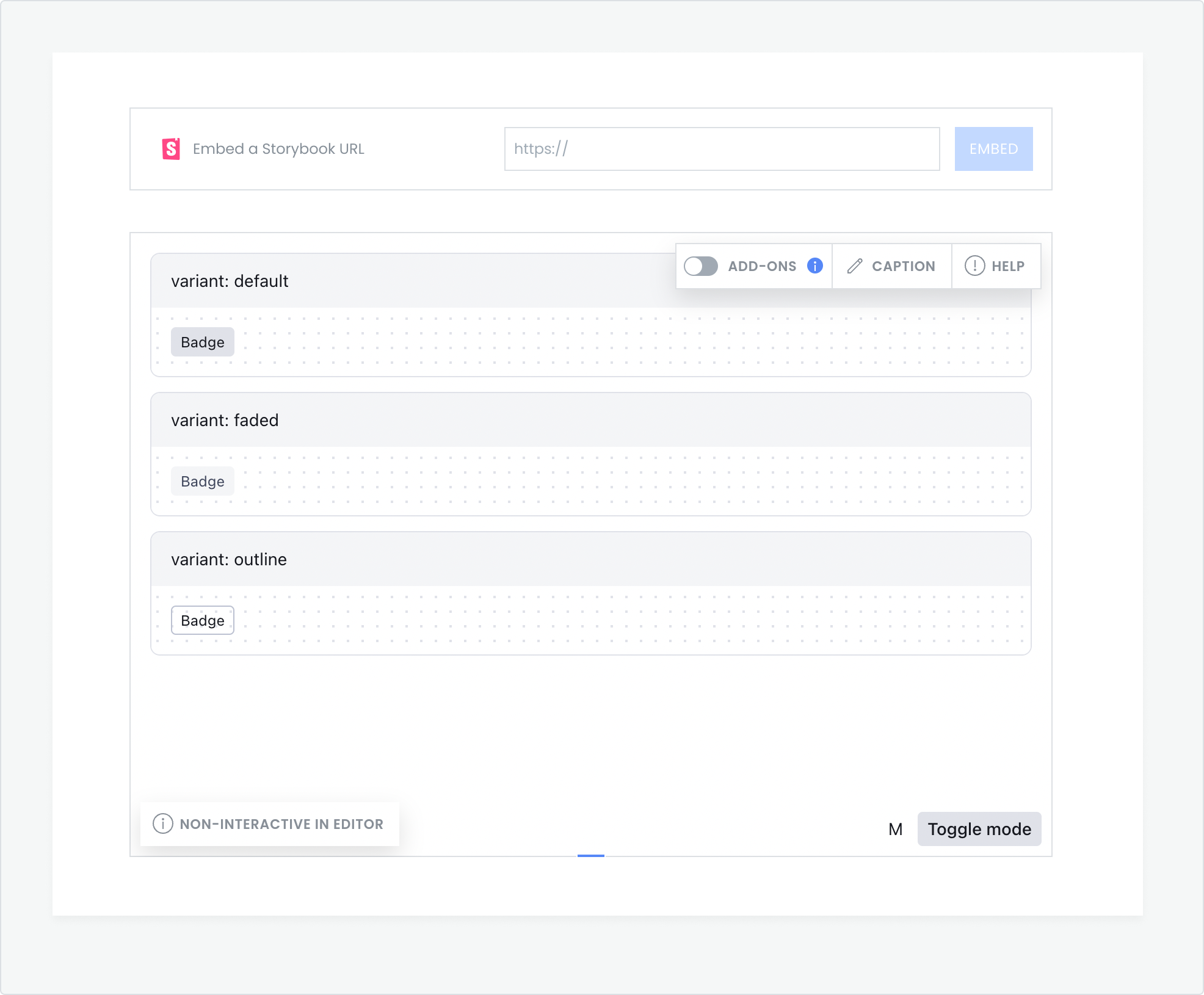
Show more details with Add-ons
You can also show more details about the story and interact with its properties by enabling the Storybook Info Add-on.
- Hover over the block to access the display menu
- Turn the toggle ON to enable Add-ons

Live example
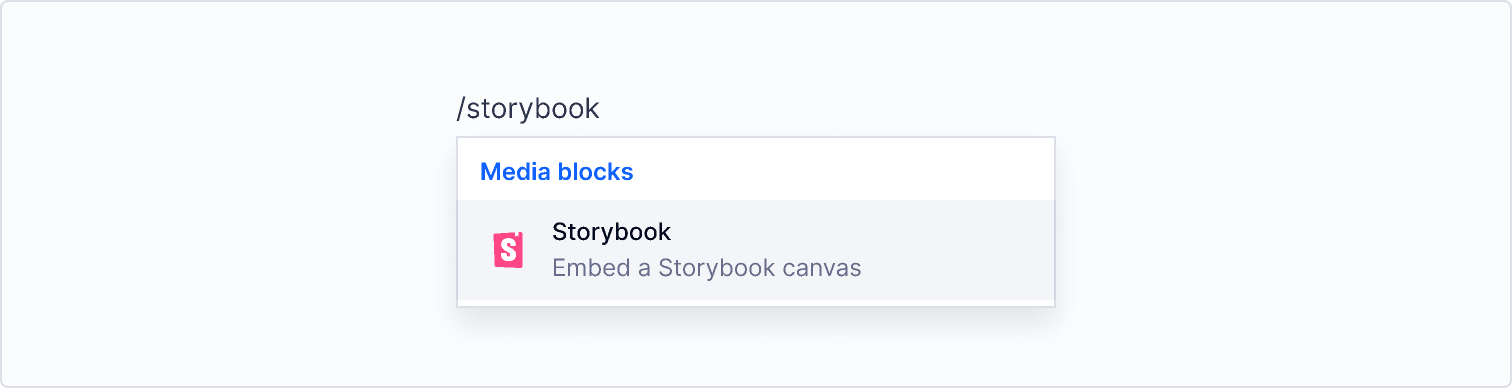
Provide a custom error message
You can also provide a custom error message to display when there are issues connecting to Storybook, for example if your Storybook is behind a VPN.
- Go to Settings -> Documentation -> General
- Under the Storybook section, add your custom error message
- Publish the documentation for changes to take effect