The link will display the name, description, and image for the URL (when available).
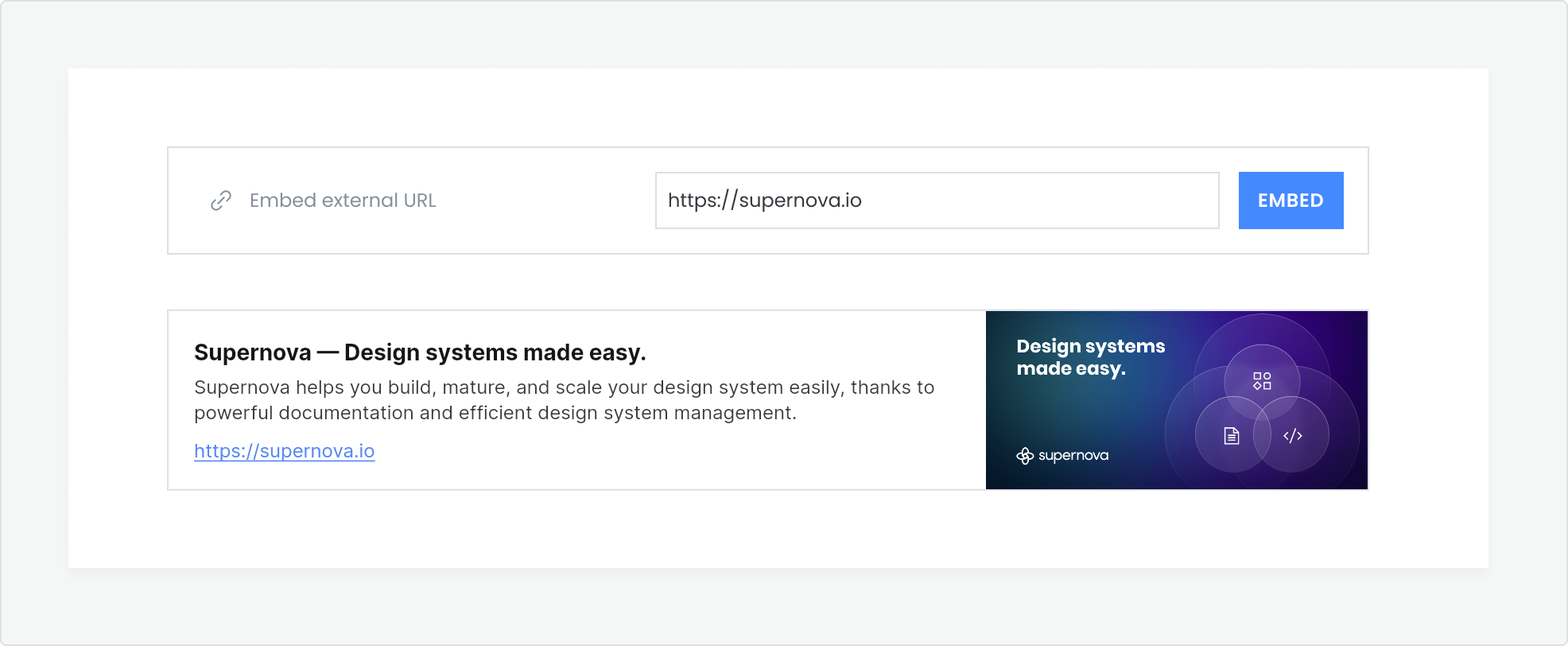
Embed an external URL
- Select Link from the block menu
- Enter the URL you would like to embed and click Embed
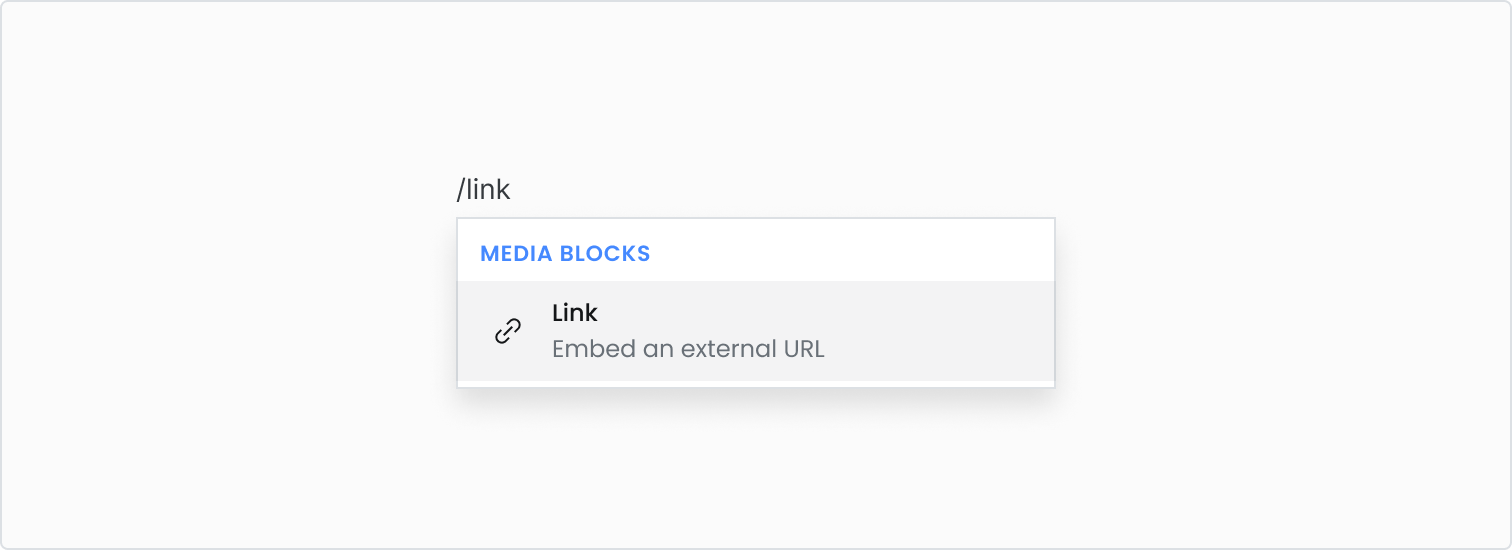
Type /link to add a link block.
Live example
Link to a URL
- To link to a URL, highlight a section of text and click the Link icon in the rich text editing toolbar
- Switch to the URL tab and type or paste the URL you would like to use
- If you want to open the page in a new tab, turn Open in new tab to ON
- Click Confirm to save
Link to a page
In Supernova, you can easily link to another page in the documentation. In the case that a page gets moved or renamed, the link will stay valid.
- To link to a page, highlight a section of text and click the Link icon in the rich text editing toolbar
- Switch to the Page tab and select the page you would like to use (or type to filter)
- If you want to open the page in a new tab, turn Open in new tab to ON
- Click Confirm to save
