Supernova has a special set of powerful blocks for tokens and components that utilize your design system data in unique ways. Keep manual documentation editing to a minimum and have your content automatically stay up to date. And when you introduce custom blocks through documentation exporters, anything is possible!

Types of blocks
The default documentation blocks available are text, media, and token blocks. There is also the possibility of creating powerful custom blocks that can do anything else you need for your company's documentation.
Text
How to edit text in the documentation editor
Image
Add images, videos, code and more
General
Add tokens to your documentation
Working with blocks
Create a new block
Add text by typing, or add content blocks by typing / or clicking the + button on any empty row.

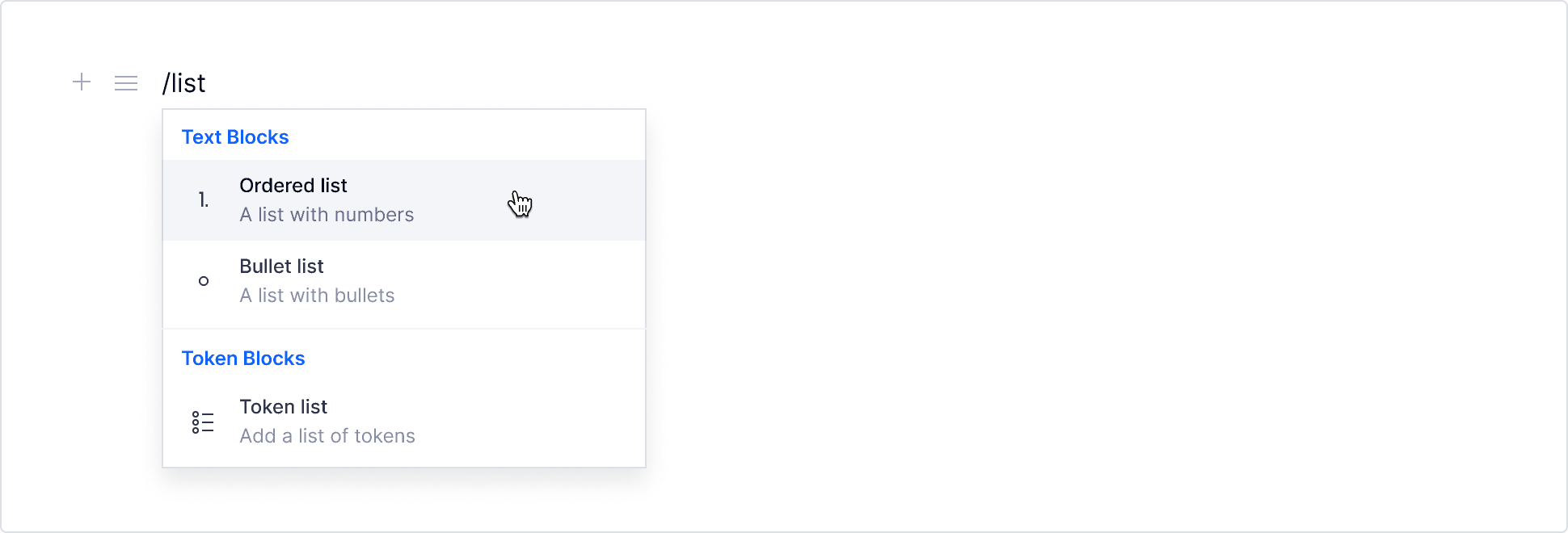
Delete a block
To delete any block, hover on the row and click ≡ to open the block menu, and choose Delete.

Duplicate a block
To duplicate a block, hover on the row and click ≡ to open the block menu, and choose Duplicate.

Convert to a different block type
To change a block type from one style to another, for example, to convert text into a header:
- Hover over the block row and click ≡ to open the menu
- Select Convert to... and select from a list of compatible block types
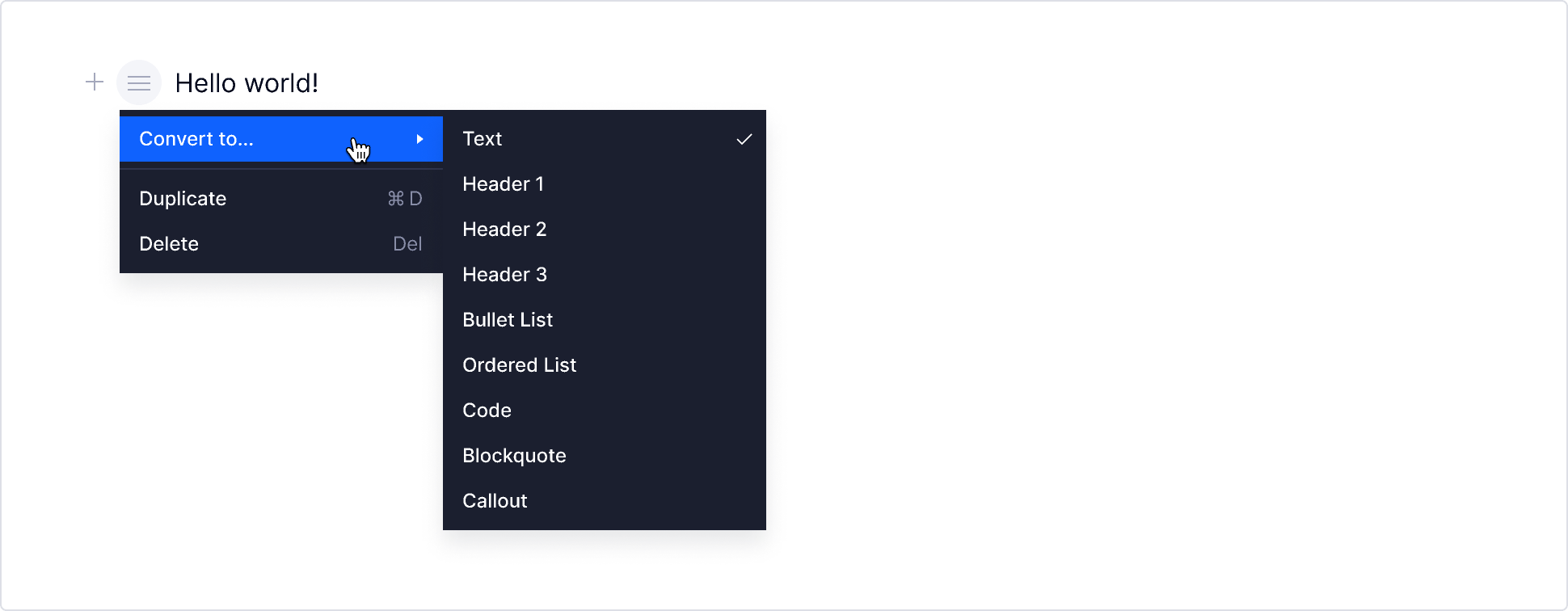
Move a block
To move a block, click and drag the ≡ icon to move the block to a different line. You can also copy and paste blocks using the shortcuts Cmd + C and Cmd + V.
